想要搭建个人网站,就需要有单独的服务器,就在阿里云购买了台服务器,选择系统为“Ubuntu 14.04.5 LTS”,并在阿里云买了个域名(域名是为了方便记忆,否则输入ip地址访问网站很不方便),下面就使用Ubuntu系统搭建WordPress个人网站。
安装WordPress运行环境
1.安装Mysql数据库
apt update
apt upgrade
apt install mysql-server
查看mysql是否安装成功:
root@iZ2zeeg42qkecbhciml4pcZ:~# mysql --version
mysql Ver 14.14 Distrib 5.5.62, for debian-linux-gnu (x86_64) using readline 6.3
2.安装PHP
apt-get install software-properties-common
add-apt-repository ppa:ondrej/php
apt update
apt install php7.2
apt install libapache2-mod-php7.2
apt install php7.2-mysql
apt install php7.2-fpm
查看php是否安装成功:
root@iZ2zeeg42qkecbhciml4pcZ:~# php -v
PHP 7.2.16-1+ubuntu14.04.1+deb.sury.org+1 (cli) (built: Mar 7 2019 20:42:24) ( NTS )
Copyright (c) 1997-2018 The PHP Group
Zend Engine v3.2.0, Copyright (c) 1998-2018 Zend Technologies
with Zend OPcache v7.2.16-1+ubuntu14.04.1+deb.sury.org+1, Copyright (c) 1999-2018, by Zend Technologies
3.安装Nginx
install nginx
查看Nginx是否安装成功:
root@iZ2zeeg42qkecbhciml4pcZ:~# nginx -v
nginx version: nginx/1.4.6 (Ubuntu)
重启Nginx后,在浏览器中输入地址/
service nginx stop
service nginx start
如果图片显示为下图,说明阿里云服务器自动启动了apache2的服务,apache2和nginx都使用80端口,80端口冲突。
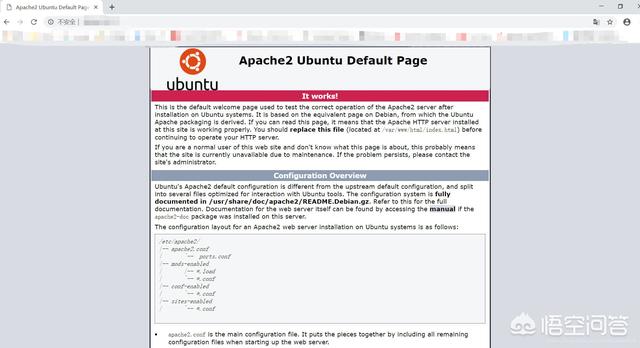
关闭apache2的服务
重启php7.2-fpm服务和Nginx服务:
在浏览器中输入地址/
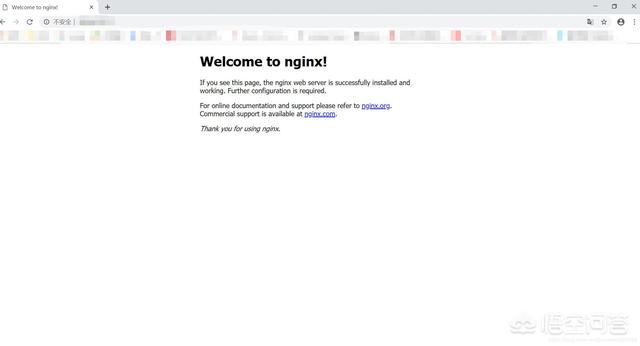
安装WordPress及其配置
1.Mysql创建数据库和用户:
root@iZ2zeeg42qkecbhciml4pcZ:~# mysql -u root -p
Enter password:
Welcome to the MySQL monitor. Commands end with ; or \g.
Your MySQL connection id is 44
Server version: 5.5.62-0ubuntu0.14.04.1 (Ubuntu)
Copyright (c) 2000, 2018, Oracle and/or its affiliates. All rights reserved.
Oracle is a registered trademark of Oracle Corporation and/or its
affiliates. Other names may be trademarks of their respective
owners.
Type 'help;' or '\h' for help. Type '\c' to clear the current input statement.
mysql> create database 数据库名称 character set utf8 collate utf8_general_ci;
Query OK, 1 row affected (0.00 sec)
mysql> grant all on 数据库名称.* to '用户名'@localhost identified by '用户密码';
Query OK, 0 rows affected (0.00 sec)
mysql> FLUSH PRIVILEGES;
Query OK, 0 rows affected (0.00 sec)
mysql> quit
Bye
root@iZ2zeeg42qkecbhciml4pcZ:~#
2.下载WordPress并安装:
获取WordPress软件:点击此处
将下载的wordpress-5.0.3-zh_CN.tar.gz
上传到云服务器上
安装wordPress:
root@iZ2zeeg42qkecbhciml4pcZ:~# ls
wordpress-5.0.3-zh_CN.tar.gz
root@iZ2zeeg42qkecbhciml4pcZ:~# mv wordpress-5.0.3-zh_CN.tar.gz /var/www/
root@iZ2zeeg42qkecbhciml4pcZ:~# cd /var/www/
root@iZ2zeeg42qkecbhciml4pcZ:/var/
html wordpress-5.0.3-zh_CN.tar.gz
root@iZ2zeeg42qkecbhciml4pcZ:/var/
root@iZ2zeeg42qkecbhciml4pcZ:/var/
html wordpress wordpress-5.0.3-zh_CN.tar.gz
root@iZ2zeeg42qkecbhciml4pcZ:/var//
root@iZ2zeeg42qkecbhciml4pcZ:/var/
index.php readme.html wp-admin wp-comments-post.php wp-content wp-includes wp-load.php wp-mail.php
wp-signup.php xmlrpc.php
license.txt
wp-activate.php wp-blog-header.php wp-config-sample.php wp-cron.php wp-links-opml.php wp-login.php wp-settings.php wp-trackback.php
root@iZ2zeeg42qkecbhciml4pcZ:/var/
使用vim命令编辑wp-config.php:
vim wp-config.php
修改文件中的数据库配置信息,填写刚才创建的数据库信息:
/** WordPress数据库的名称 */
define('DB_NAME', '数据库名称');
/** MySQL数据库用户名 */
define('DB_USER', '用户名');
/** MySQL数据库密码 */
define('DB_PASSWORD', '数据库密码');
* WordPress数据表前缀。
* 如果您有在同一数据库内安装多个WordPress的需求,请为每个WordPress设置
* 不同的数据表前缀。前缀名只能为数字、字母加下划线。
$table_prefix = 'wp_';
在阿里云控制台将域名解析到指定的服务器上:
控制台->域名->解析->添加纪录
配置服务安全组策略,将80()端口开放:
控制台->云服务器ECS->网络和安全->安全组->配置规则
配置80端口:
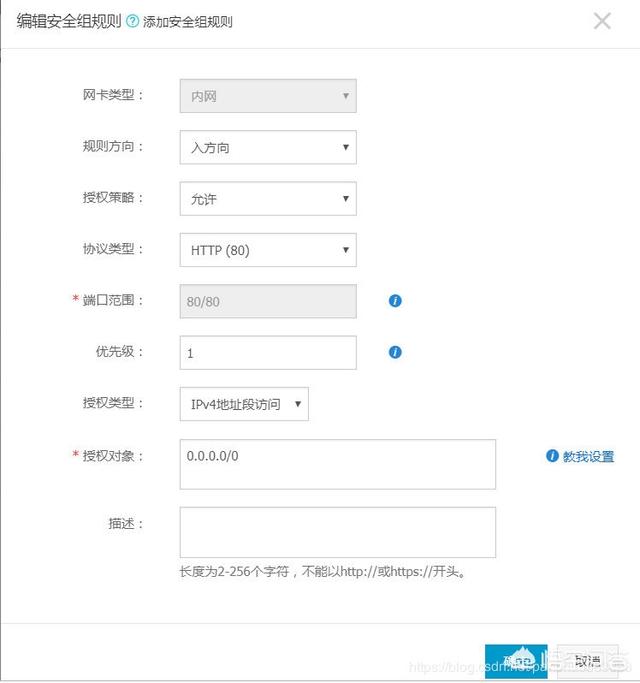
配置443端口:
配置后查看内容:
编辑Nginx配置文件:/etc/nginx/sites-available/default
client_max_body_size 10m;
server {
listen 80;
listen [::]:80;
server_name localhost; #你的域名
root /var/;
index index.php index.html index.htm index.nginx-debian.html;
location / {
# First attempt to serve request as file, then
# as directory, then fall back to displaying a 404.
#try_files $uri $uri/ =404;
try_files $uri $uri/ /index.php?$args;
location ~ \.php$ {
# include fastcgi.conf;
include fastcgi_params;
fastcgi_buffer_size 128k;
fastcgi_buffers 32 32k;
#fastcgi_intercept_errors on;
# With php-fpm (or other unix sockets):
fastcgi_pass unix:/var/run/php/php7.2-fpm.sock;
# With php-cgi (or other tcp sockets):
#fastcgi_pass 127.0.0.1:9000;
重启Nginx后,在浏览器中输入地址/
service nginx stop
service nginx start
在浏览器中访问自己的域名,查看是否成功:
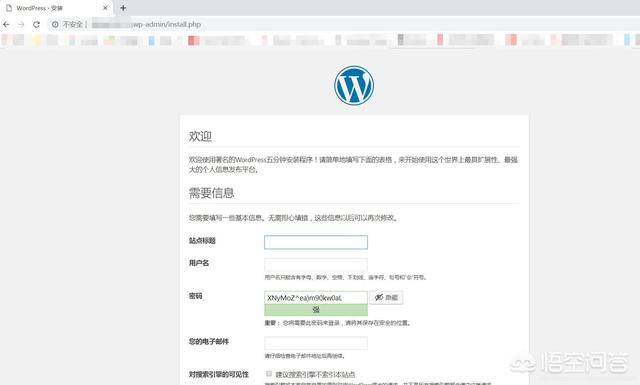
到此WordPress就安装成功了,你可以自行配制您的网站信息。

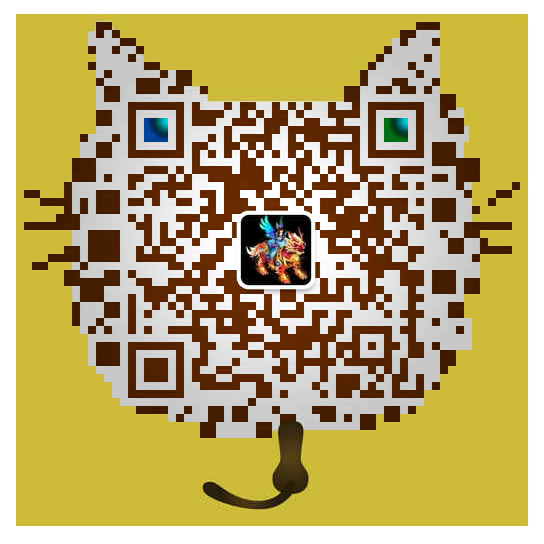

 。
。 



